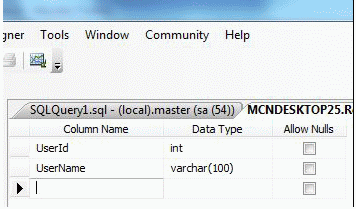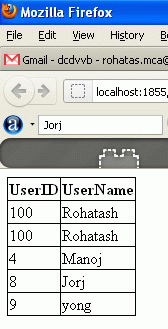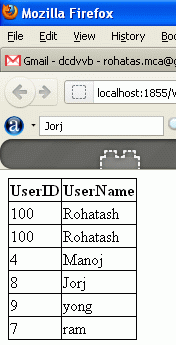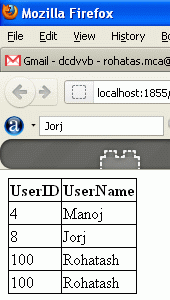This simple program will guide how to do client side validation of Form in JavaScript.
In this just make a form as follows:
- Name : <asp:TextBox ID="txtName" />
- Email : <asp:TextBox ID="txtEmail" />
- Web URL : <asp:TextBox ID="txtWebUrl" />
- Zip : <asp:TextBox ID="txtZip" />
- <asp:Button ID="btnSubmit" OnClientClick=" return validate()" runat="server" Text="Submit"/>
Now on the source code of this form in script tag write the following code:
<script language="javascript" type="text/javascript">
function validate()
{ if (document.getElementById("<%=txtName.ClientID%>").value=="")
{ alert("Name Feild can not be blank");
document.getElementById("<%=txtName.ClientID%>").focus(); return false;
} if(document.getElementById("<%=txtEmail.ClientID %>").value=="")
{
alert("Email id can not be blank"); document.getElementById("<%=txtEmail.ClientID %>").focus(); return false;
} var emailPat = /^(\".*\"|[A-Za-z]\w*)@(\[\d{1,3}(\.\d{1,3}){3}]|[A-Za-z]\w*(\.[A-Za-z]\w*)+)$/; var emailid=document.getElementById("<%=txtEmail.ClientID %>").value; var matchArray = emailid.match(emailPat); if (matchArray == null)
{
alert("Your email address seems incorrect. Please try again.");
document.getElementById("<%=txtEmail.ClientID %>").focus(); return false;
} if(document.getElementById("<%=txtWebURL.ClientID %>").value=="")
{
alert("Web URL can not be blank");
document.getElementById("<%=txtWebURL.ClientID %>").value="http://" document.getElementById("<%=txtWebURL.ClientID %>").focus(); return false;
} var Url="^[A-Za-z]+://[A-Za-z0-9-_]+\\.[A-Za-z0-9-_%&\?\/.=]+$" var tempURL=document.getElementById("<%=txtWebURL.ClientID%>").value; var matchURL=tempURL.match(Url); if(matchURL==null)
{
alert("Web URL does not look valid");
document.getElementById("<%=txtWebURL.ClientID %>").focus(); return false;
} if (document.getElementById("<%=txtZIP.ClientID%>").value=="")
{
alert("Zip Code is not valid");
document.getElementById("<%=txtZIP.ClientID%>").focus(); return false;
} var digits="0123456789"; var temp; for (var i=0;i<document.getElementById("<%=txtZIP.ClientID %>").value.length;i++)
{
temp=document.getElementById("<%=txtZIP.ClientID%>").value.substring(i,i+1); if (digits.indexOf(temp)==-1)
{
alert("Please enter correct zip code");
document.getElementById("<%=txtZIP.ClientID%>").focus(); return false;
}
} return true;
}</script>
function validate()
{ if (document.getElementById("<%=txtName.ClientID%>").value=="")
{ alert("Name Feild can not be blank");
document.getElementById("<%=txtName.ClientID%>").focus(); return false;
} if(document.getElementById("<%=txtEmail.ClientID %>").value=="")
{
alert("Email id can not be blank"); document.getElementById("<%=txtEmail.ClientID %>").focus(); return false;
} var emailPat = /^(\".*\"|[A-Za-z]\w*)@(\[\d{1,3}(\.\d{1,3}){3}]|[A-Za-z]\w*(\.[A-Za-z]\w*)+)$/; var emailid=document.getElementById("<%=txtEmail.ClientID %>").value; var matchArray = emailid.match(emailPat); if (matchArray == null)
{
alert("Your email address seems incorrect. Please try again.");
document.getElementById("<%=txtEmail.ClientID %>").focus(); return false;
} if(document.getElementById("<%=txtWebURL.ClientID %>").value=="")
{
alert("Web URL can not be blank");
document.getElementById("<%=txtWebURL.ClientID %>").value="http://" document.getElementById("<%=txtWebURL.ClientID %>").focus(); return false;
} var Url="^[A-Za-z]+://[A-Za-z0-9-_]+\\.[A-Za-z0-9-_%&\?\/.=]+$" var tempURL=document.getElementById("<%=txtWebURL.ClientID%>").value; var matchURL=tempURL.match(Url); if(matchURL==null)
{
alert("Web URL does not look valid");
document.getElementById("<%=txtWebURL.ClientID %>").focus(); return false;
} if (document.getElementById("<%=txtZIP.ClientID%>").value=="")
{
alert("Zip Code is not valid");
document.getElementById("<%=txtZIP.ClientID%>").focus(); return false;
} var digits="0123456789"; var temp; for (var i=0;i<document.getElementById("<%=txtZIP.ClientID %>").value.length;i++)
{
temp=document.getElementById("<%=txtZIP.ClientID%>").value.substring(i,i+1); if (digits.indexOf(temp)==-1)
{
alert("Please enter correct zip code");
document.getElementById("<%=txtZIP.ClientID%>").focus(); return false;
}
} return true;
}</script>
And in code behind file just write the below code.
Protected Sub Page_Load(ByVal sender As Object, ByVal e As System.EventArgs) Handles Me.Load
btnSubmit.Attributes.Add("onclick", "return validate()")End Sub
btnSubmit.Attributes.Add("onclick", "return validate()")End Sub
Now you will get a form with proper validation.
I hope this is going to help you.